Complete Guide To Overprint In Design And Typography
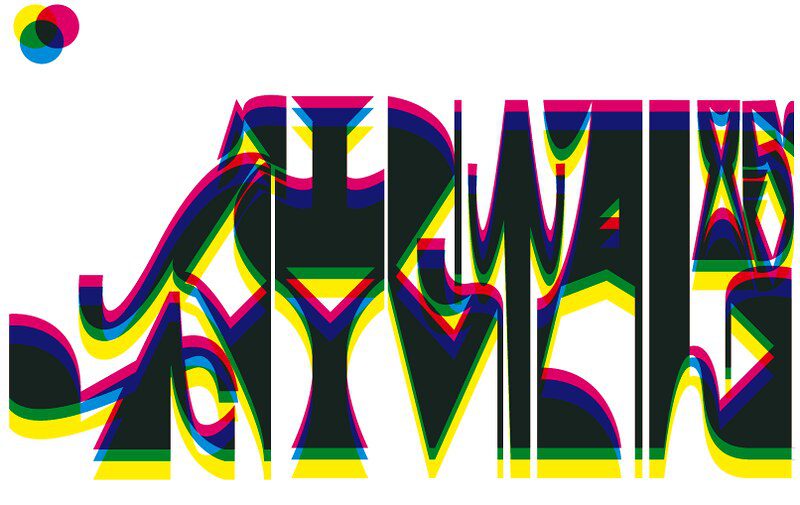
Printing your own documents, flyers and promotional material can be a difficult process– even professionals in the printing industry sometimes struggle to create the eye-catching graphics everyone wants. Learning how to overprint is one way you can create dynamic, interesting designs on your own.
Overprinting– What Is It And Why Use It?
In short, overprint is when two colours printed on top of each other mix together instead of the alternative ‘knockout,’ where only the top layer of colour is printed.
When you design a document with InDesign or Adobe Illustrator, you have virtually unlimited colours at your disposal. A printer uses cyan, magenta, yellow and black ink (CMYK) to create any colour you need. Translating those hues and tones to paper in the way you want, however, can be more difficult.
While using knockout creates a crisp, clean design, overprinting can add dimension, depth, and interest to your design. If done poorly, however, it can also cause over-saturated or muddy typography and images. This style isn’t recommended for every product, but it can produce stunning visual effects for striking and memorable posters, leaflets, and other advertising. Read on for tips for great overprint results.
Tips for Overprinting
If you’re preparing to take on a printing project, use these tips to try your hand at overprinting your personal or business materials.
Double-Check Overprint Settings
Check the overprint settings before you print any file, and remember that you can apply this setting to the entire document or individual features for special effects. For many digital files, overprinting will be the default setting. In Adobe Illustrator, for instance, it automatically sets black objects to overprint. You can change this setting by adjusting individual black objects or changing the entire document’s overprint settings.
Use an overprint preview to simulate the look of a printed product. You may need to go to the attributes panel to change the settings on an image or design. This allows you to switch between a knocked-out or overprinted look throughout your design. Colours that don’t turn out the way you want may have more to do with overprinting than colour settings.
Manage Colour Settings
Check your colour settings to ensure your swatches and spot colours turn out the way they appear on the screen. You can adjust the cyan, magenta, yellow and black levels to achieve your ideal CMYK value. Black swatches overprint by default, but you may wish to knock out underlying layers depending on your design. White objects, for example, shouldn’t be set to overprint. There is no white ink, so applying this setting will make white text or other objects disappear. Instead, you need to knock out the other layers to create a white graphic or text over a coloured shape.
The value of rich black is an important colour setting to consider. For many designers, black isn’t just 100% black value; it often has 30% or more of other values added. Start by adding 30% of each tone to your black graphics to alter the logo or text, and use rich black to avoid the need for overprinting dark-coloured graphics. Making slight adjustments in the colour settings can help you achieve the tone you desire, but it may be difficult to see until you preview your document.
Previewing Your Document Before Printing
Check the preview before you print to be sure you know what your overprinted or knocked-out images and text will look like. An output preview allows you to see your Adobe Illustrator or InDesign document before printing. Adobe Acrobat software automatically applies overprint fill to many graphics and text, so verify this is the look you want before you print your business cards or other important documents.
To turn on this feature, select overprint stroke using the attributes panel. You can use this overprint option to allow for blended colours and unique looks. Get in the habit of checking your projects, or send them to a professional printer to avoid inaccurate overprint settings, thus improving your workflow and helping you reduce printing mistakes. After you preview your document, consider printing proofs through a reputable printing service. This will help you determine whether you’ve arrived at the design and colours your artwork, promotional material or thank you cards deserve.
Printing Your Overprint Project
Compare overprint and knocked-out printing styles to see how you can expand your design capabilities. Whether you are printing your own products or working with a commercial team for your marketing materials, you can use overprinting to find fresh ways to make your products stand out. Wedding invitations, signs, banners and thank you cards all deserve the highest quality of printing, so consider contacting a professional printer for flawless overprinting.
Contact Banana Print to learn more about overprint design tips and to order a professionally printed product. Enjoy cheap rates on 24-hour printing capabilities for personal and commercial designs.
